There are two ways to delete the app under Mac OS X 10.7: the easy way using the GUI, and quick way for advanced users using the command line.
Remove iTunes Using the Finder 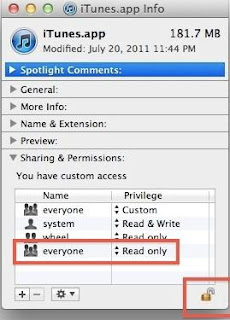
- Quit iTunes
- Navigate to /Applications and locate iTunes app
- Select iTunes and hit Command+i to “Get Info” on the application
- Click on the Arrow next to “Sharing & Permissions” to reveal the access panel
- Click on the lock icon and authenticate with your administrator password
- Under “Privilege” set both instances of “everyone” to “Read & Write”
- Close out the Get Info window and drag iTunes to the Trash, and then empty the trash
Delete iTunes via the Terminal
This is a quicker method for users who are comfortable with the command line:
Launch the Terminal (located in /Applications/Utilities/ Type the following commands to kill iTunes:
killall iTunes
Now kill the Helper process:
killall "iTunes Helper"
Now to delete the actual application, use this command:
sudo rm -rf /Applications/iTunes.app/
Authenticate the sudo command, note there is no warning for the actual deletion of the app
This is a quicker method for users who are comfortable with the command line:
Launch the Terminal (located in /Applications/Utilities/ Type the following commands to kill iTunes:
killall iTunes
Now kill the Helper process:
killall "iTunes Helper"
Now to delete the actual application, use this command:
sudo rm -rf /Applications/iTunes.app/
Authenticate the sudo command, note there is no warning for the actual deletion of the app
As usual, be careful with the rm command because if you mistype the file path, you will delete other things without warning. This is why we recommend the command line for more advanced users only.


No comments:
Post a Comment